Importing Excel document into MemoQ - I only want to translate lines originating in columns E to K Thread poster: FreelanceBass
|
|---|
FreelanceBass
United States
Local time: 08:09
Japanese to English
Hi,
I just received a job in which the client is asking me to only translate lines that originate in columns C to S. I am not sure how to import the document so that these are the only lines that I will be translating. Could someone give me some pointers as to how to proceed?
Thanks in advance!
PS: Please let me know if you need any additional info in order to provide assistance.
[Edited at 2018-11-29 21:43 GMT]
| | | | | Import with options and select the ranges | Nov 30, 2018 |
This is easy enough to do. In memoQ, you can choose at the time of import any ranges you wish to translate. Thus, you do not need to hide the parts you do not want, which would be the other workaround, although a bit riskier since your customer might have already hidden things that you would unhide yourself when unhiding the non-translatable bits.
To select the desired ranges in memoQ (you need to have Excel installed):
1. In your project, use Import with options (inste... See more This is easy enough to do. In memoQ, you can choose at the time of import any ranges you wish to translate. Thus, you do not need to hide the parts you do not want, which would be the other workaround, although a bit riskier since your customer might have already hidden things that you would unhide yourself when unhiding the non-translatable bits.
To select the desired ranges in memoQ (you need to have Excel installed):
1. In your project, use Import with options (instead of simply Import). Choose your file and click OK.
2. In the Document import options dialog box, choose the link "Change filter and configuration".
3. You should now see the Document import settings tabbed dialog box. In the main tab, you will see different checkboxed about items from your Excel file you can include or leave out. Choose the link "Select ranges in Excel". Your Excel file opens, with a little panel called "Mark selected ranges".
4. In Excel, use the usual method to select the translatable ranges one by one (or several ranges at a time by clicking Ctrl as you select different ranges) and click "Add ranges" for each translatable range/group of ranges. The selected ranges are now shown with a blue highlight.
5. When you are done selecting the parts you want, click Finish. You will land in the Document import settings dialog again, where you can see the ranges you have selected.
Click OK until your document is imported. This should be it! I hope this helps. ▲ Collapse
| | | | | Loved this... | Nov 30, 2018 |
Tomás Cano Binder, BA, CT wrote:
This is easy enough to do. In memoQ, you can choose at the time of import any ranges you wish to translate. Thus, you do not need to hide the parts you do not want, which would be the other workaround, although a bit riskier since your customer might have already hidden things that you would unhide yourself when unhiding the non-translatable bits.
To select the desired ranges in memoQ (you need to have Excel installed):
1. In your project, use Import with options (instead of simply Import). Choose your file and click OK.
2. In the Document import options dialog box, choose the link "Change filter and configuration".
3. You should now see the Document import settings tabbed dialog box. In the main tab, you will see different checkboxed about items from your Excel file you can include or leave out. Choose the link "Select ranges in Excel". Your Excel file opens, with a little panel called "Mark selected ranges".
4. In Excel, use the usual method to select the translatable ranges one by one (or several ranges at a time by clicking Ctrl as you select different ranges) and click "Add ranges" for each translatable range/group of ranges. The selected ranges are now shown with a blue highlight.
5. When you are done selecting the parts you want, click Finish. You will land in the Document import settings dialog again, where you can see the ranges you have selected.
Click OK until your document is imported. This should be it! I hope this helps.
Doesn't look that easy to me...
Can you just hide the columns you don't need?
| | | | | Not that difficult | Nov 30, 2018 |
It's not that difficult once you see the actual dialogue, which is more or less self-explanatory.
| | |
|
|
|
FreelanceBass
United States
Local time: 08:09
Japanese to English
TOPIC STARTER
Hi Tomás,
I'm sorry to say that I've been working with a MemoQ staff member to get this solved, and he provided the same solution which I followed to the letter. I tried both the "select ranges in Excel" and also the "Add range" options - I used the command Sheet1!E1:K920 for the latter.
Upon importing, the total word count comes to 305 which is off to a staggering degree considering the size of the document - so I'm either doing something terribly wrong or the Excel d... See more Hi Tomás,
I'm sorry to say that I've been working with a MemoQ staff member to get this solved, and he provided the same solution which I followed to the letter. I tried both the "select ranges in Excel" and also the "Add range" options - I used the command Sheet1!E1:K920 for the latter.
Upon importing, the total word count comes to 305 which is off to a staggering degree considering the size of the document - so I'm either doing something terribly wrong or the Excel document is formatted in a strange manner; I'm not proficient enough in said program to ascertain this for myself.
If you (or anyone else) has another idea as to how to fix this, please let me know!
And Giovanni - that is a good idea; I'll fiddle around in Excel for the time being and attempt to hide/delete the unneeded columns, then re-import the document. Fingers crossed. ▲ Collapse
| | | | To report site rules violations or get help, contact a site moderator: You can also contact site staff by submitting a support request » Importing Excel document into MemoQ - I only want to translate lines originating in columns E to K | Trados Studio 2022 Freelance | The leading translation software used by over 270,000 translators.
Designed with your feedback in mind, Trados Studio 2022 delivers an unrivalled, powerful desktop
and cloud solution, empowering you to work in the most efficient and cost-effective way.
More info » |
| | Anycount & Translation Office 3000 | Translation Office 3000
Translation Office 3000 is an advanced accounting tool for freelance translators and small agencies. TO3000 easily and seamlessly integrates with the business life of professional freelance translators.
More info » |
|
| | | | X Sign in to your ProZ.com account... | | | | | |